1. Create product gallery
Navigate to Product gallery menu then click Add new
- Galleries tab: Choose a gallery as a template
- Products tab: Here you can filter what type of a product to use with the template
2. Enable product image gallery section
In your theme customize:
- Go to product template
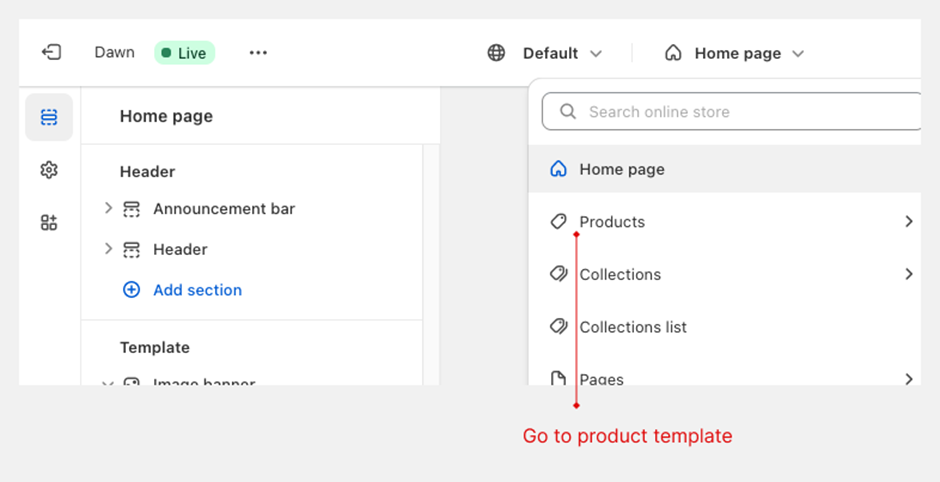
Click Add section > Apps then choose Product images gallery
3. Section settings:
- Product: where Capti Gallery get images (default: current product)
- Image class: If you want to replace gallery with current images in your product page, check the step below