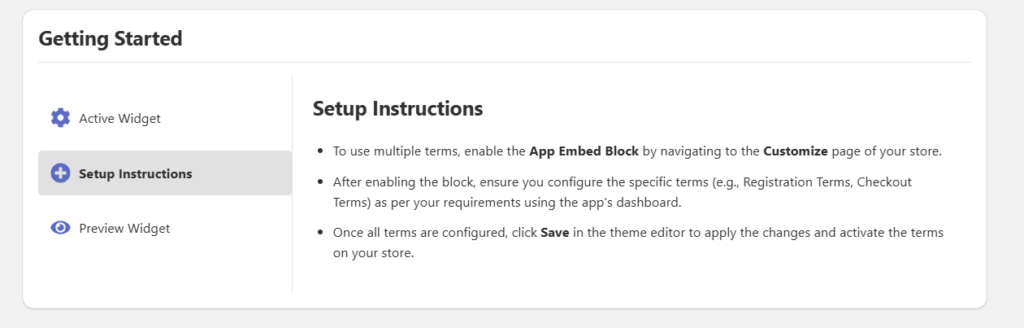The Dashboard Page in the TCA Multi Terms and Conditions App provides easy access to manage and configure your terms and conditions widget. It is divided into three key sections
1. Active Widget
The Active Widget section allows you to enable the terms and conditions widget on your store.
Clicking the “Enable App Embed” button will redirect you to your store’s Theme Editor.
In the Theme Editor:
Enable the App Embed Block for the widget.
Click Save to activate the widget.
Once enabled, the widget will appear on the store pages where you have configured terms and conditions.
2. Setup Instructions
This section provides clear guidance on how to set up and activate the terms and conditions widget.
- Steps to follow:
- Click on Enable App Embed to open the Theme Editor.
- Enable the widget block in the Theme Editor.
- Configure your specific terms (e.g., Registration Terms, Checkout Terms) from the app’s settings.
- Save the changes to apply them to your store.
These instructions ensure that the widget is correctly displayed and functional on your store’s frontend.
3. Preview Widget
Make adjustments as needed from the app settings to achieve the desired look.
The Preview Widget section allows you to preview how the terms and conditions widget will look on your store.
Use this section to:
Check the widget design, layout, and functionality.
Ensure the text, icon, and appearance settings align with your store’s branding.