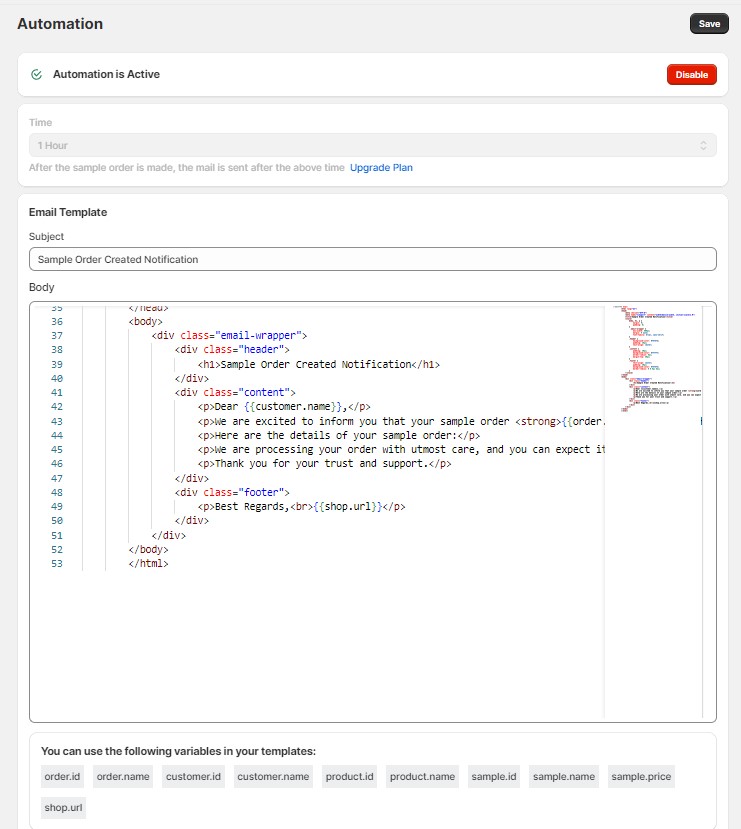The Automation feature enables you to automatically send emails to customers after they place a sample order. This ensures timely communication and enhances customer engagement.
1. Status
Active or Inactive: Toggle the automation feature on or off. When set to active, automated emails will be sent to customers based on the defined settings.
2. Time
Choose Time: Select the delay time after a sample order is placed for the email to be sent. Options include various time intervals such as immediately, 1 hour, 24 hours, etc. This allows you to customize the timing of your follow-up communication.
3. Email Template
- Subject
- Enter the subject of the email. This will be the first thing your customers see when they receive the email, so make it clear and engaging.
- Body
- Enter the body of the email. You can craft a personalized message and use predefined variables to customize the content for each customer. Variables might include the customer’s name, order details, and more to make the email more relevant and personal.